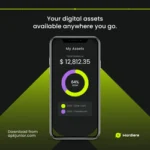GFX Tool For PUBG Mobile Download
Description
Mobile gaming has become one of the biggest entertainment industries in the world, and among the top titles is PUBG Mobile, a battle royale game with millions of daily players. While the game is thrilling, many players face challenges such as lag, frame drops, heating issues, and inconsistent graphics performance, especially on mid-range and budget smartphones.
To overcome these problems, gamers often use the GFX Tool for PUBG Mobile. This tool is specifically designed to optimize graphics, unlock higher frame rates, and enhance overall gameplay performance. But what exactly is the GFX Tool, how does it work, and is it safe to use? Let’s dive deep into everything you need to know.
What is GFX Tool?
The GFX Tool is a third-party application that allows players to customize PUBG Mobile’s graphics settings beyond the default in-game options. With this tool, you can:
- Unlock higher frames per second (FPS) such as 60FPS or even 90FPS.
- Adjust graphics quality from smooth to UHD(Ultra HD).
- Change resolution according to your device capacity.
- Enable or disable shadows, textures, and special effects.
Reduce device heating and improve battery efficiency. essentially, it provides fine-tuned control over performance vs. graphics balance, giving you a competitive edge.
Why GFX Tool?
Many mobile devices, especially budget and mid-range smart-phones, struggle to run PUBG Mobile at its highest potential. Even if the hardware supports higher settings, the game often restricts them due to compatibility or optimization reasons.
Why players use GFX Tool:
1. Lag Reduction – By lowering unnecessary visual effects.
2. Higher FPS – Unlocking smoother gameplay for quicker reflexes.
3. Battery Optimization – Preventing fast drain during long gaming sessions.
4. Heat Management – Reducing strain on CPU and GPU.
5. Custom Control – Adjusting every detail based on personal preference.
For competitive players, even a slight FPS boost or reduced lag can make the difference between winning or losing a match.
Features of GFX Tool for PUBG Mobile
The GFX Tool comes with multiple features designed to optimize PUBG Mobile performance:
1. Graphics Customization
Choose between Smooth, Balanced, HD, HDR, and Ultra-HD. adjust brightness and contrast for better visibility.
2. FPS Unlocking
Options to unlock 30FPS, 40FPS, 60FPS, and 90FPS (depending on device support). smoother frames result in faster response time.
3. Resolution Control
Set custom resolutions (from 640×360 to 2K+). lower resolution improves speed; higher resolution improves detail.
4. Shadow & Texture Settings
Disable shadows to improve FPS, control texture quality for balanced performance.
5. Anti-Aliasing Options
Reduce jagged edges on objects for clearer visuals, Can be turned off for better speed.
6. Device-Specific Adjustments
Works with Snapdragon, MediaTek, and Exynos devices. adjust settings to reduce heating.
How to Use GFX Tool for PUBG Mobile (Step-by-Step Guide)
⚠ Disclaimer: Always download the tool from a trusted source and be cautious. Misuse or third-party apps may violate PUBG Mobile’s terms.
Step 1: Download & Install
Search for a reliable GFX Tool app from Google Play Store or official websites. install the app on your smartphone.
Step 2: Open the Tool
Launch the GFX Tool, select PUBG Mobile Global / Lite / Beta, depending on your version.
Step 3: Customize Settings
Resolution → Choose according to your device capacity. Graphics Quality → Smooth, Balanced, HD, or HDR.
FPS → Unlock the maximum available FPS (60 or 90 if possible).
Shadows & Effects → Disable if your device struggles.
Texture Quality → Keep low for performance, high for detail.
Step 4: Save & Launch
Save settings and press “Run Game.” PUBG Mobile will open with the new optimized configuration.
Is GFX Tool Safe for PUBG Mobile?
This is the most common question asked by gamers. Officially, PUBG Mobile developers (Tencent & Krafton) do not endorse third-party modification tools. However, millions of players worldwide use GFX Tools without any problem.
Safe If:
- You use a trusted version from official stores.
- You only tweak graphics and performance (not cheats).
Risky If:
- You download from shady websites.
- The tool injects unauthorized scripts.
- It provides unfair gameplay advantages.
Most GFX Tools are safe when used responsibly, but always check reviews before downloading.
Benefits of Using GFX Tool for PUBG Mobile
Break down of key advantages:
1. Improved Performance – Smooth gameplay with reduced lag.
2. Enhanced Graphics – Clearer visuals for better spotting of enemies.
3. Higher FPS Advantage – More responsive gameplay for competitive matches.
4. Better Battery Life – Optimized settings reduce unnecessary load.
5. Device Longevity – Lower heating means less hardware stress.
Potential Drawbacks of GFX Tool
While useful, the GFX Tool is not perfect. Here are some downsides:
1. Possible Account Ban – If misused, PUBG’s anti-cheat system might flag accounts.
2. Overheating on High Settings – Forcing ultra graphics on weak devices may backfire.
3. Not Officially Supported – Lack of guarantee from PUBG Mobile developers.
4. Inconsistent Results – Some devices may still lag despite tweaks.
Best GFX Tool Settings for PUBG Mobile (Recommended)
- For Low-End Devices (2GB–3GB RAM):
- Resolution: 720p or lower
- Graphics: Smooth
- FPS: 30–40
- Shadows: Off
- Texture: Low
For Mid-Range Devices (4GB–6GB RAM):
- Resolution: 1080p
- Graphics: Balanced / HD
- FPS: 60
- Shadows: Medium
- Texture: Medium
For High-End Devices (8GB+ RAM):
- Resolution: 1080p or higher
- Graphics: HDR / Ultra-HD
- FPS: 60–90
- Shadows: On
- Texture: High / Ultra
These settings strike a balance between performance and visual quality.
Alternatives to GFX Tool
If you’re hesitant to use third-party apps, you can try these alternatives:
1. In-Game Settings Optimization – Lower graphics, disable unnecessary features.
2. Game Booster Apps – Some smartphones have built-in optimizers.
3. Custom ROMs & Tweaks – Advanced users can optimize Android performance.
Conclusion
The GFX Tool for PUBG Mobile is a powerful utility that helps players unlock hidden performance potential on their devices. Whether you’re struggling with lag, frame drops, or limited graphics options, this tool provides the flexibility to customize PUBG Mobile according to your needs.
However, players should always use it responsibly and from trusted sources to avoid risks. For competitive gamers, a smoother frame rate and optimized performance can truly make the difference between victory and defeat.
If you’re looking to enhance your PUBG Mobile experience, the GFX Tool is definitely worth exploring — just make sure to balance performance with safety.
FAQs about GFX Tool for PUBG Mobile
Yes, if used for graphics adjustments only. But it is still a third-party app, so use at your own risk.
Rarely, unless the tool contains unauthorized modifications beyond graphics.
Yes, it can reduce lag and unlock higher FPS for smoother gameplay.
Most versions are free, though some premium tools offer advanced features.
Not directly, but forcing high graphics on weak hardware may cause overheating.